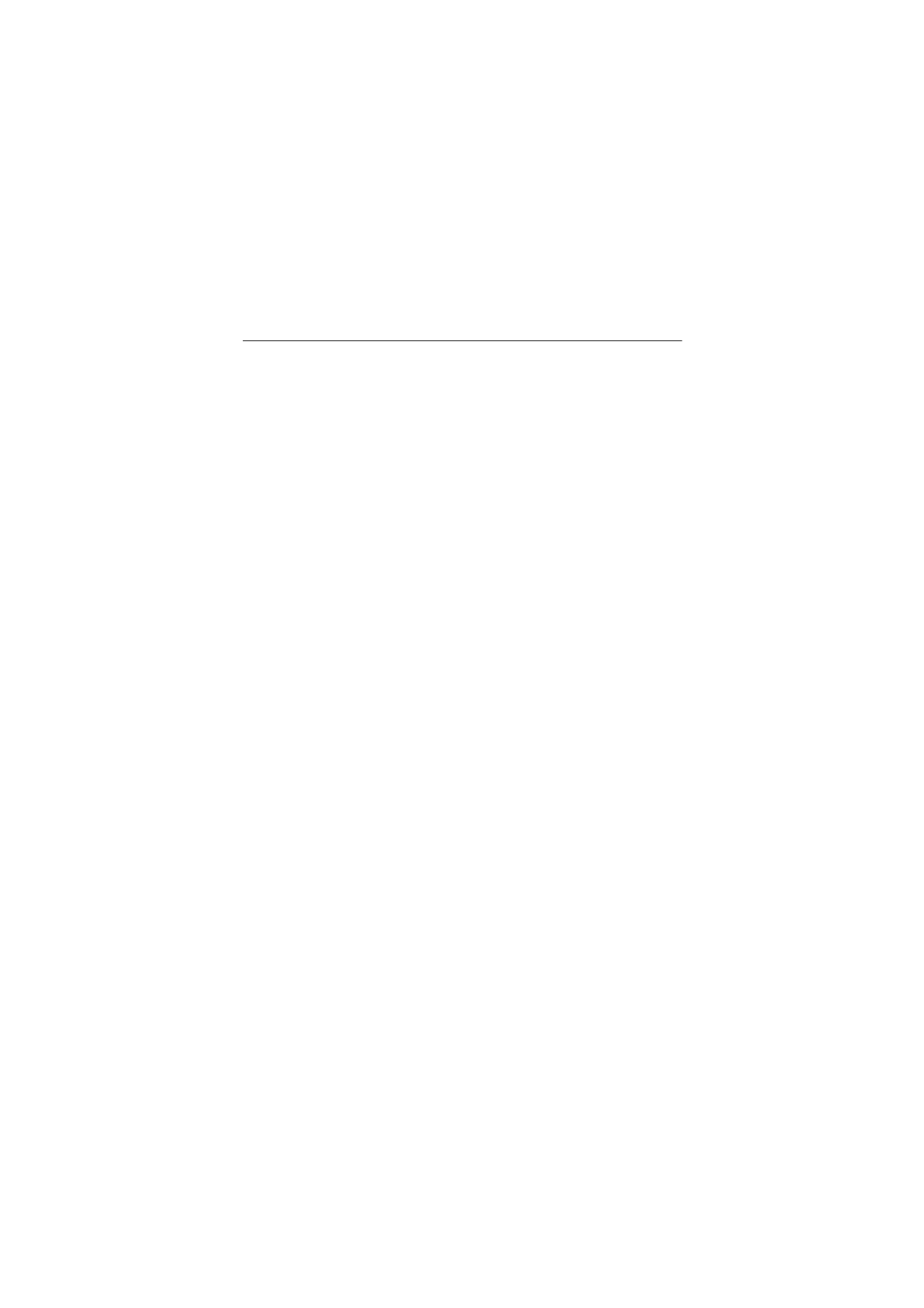
■ Helpful hints
Before taking your phone to a service point
Q: What can I do to resolve operation issues with my phone?
A: Try the following:
• Power off the phone and remove and replace the battery.
• Restore the factory settings. Select Menu > Settings > Rest. factory sett.. The
names and phone numbers saved in Contacts are not deleted.
• Update the phone with Nokia Software Updater if available. Visit
www.nokia.com/softwareupdate or your local Nokia website.
Access codes
Q: What is my password for the lock, PIN, or PUK codes?
A: The default lock code is 12345. If you forget or lose the lock code, contact your
phone dealer.
If you forget or lose a PIN or PUK code, or if you have not received such a code,
contact your service provider.
Bluetooth connectivity
Q: Why can’t I find a Bluetooth device?
A: Try the following:
• Check that both devices have activated Bluetooth connectivity.
• Check that the distance between the two devices is not over 10 meters (33
feet) and that there are no walls or other obstructions between the devices.
• Check that the other device is not in the hidden mode.
• Check that both devices are compatible.
Calls
Q: How do I change the volume?
A: To increase or decrease the volume during a call, press the volume key up or
down.
Q: How do I change the ringing tone?
A: Select Menu > Settings > Tones.
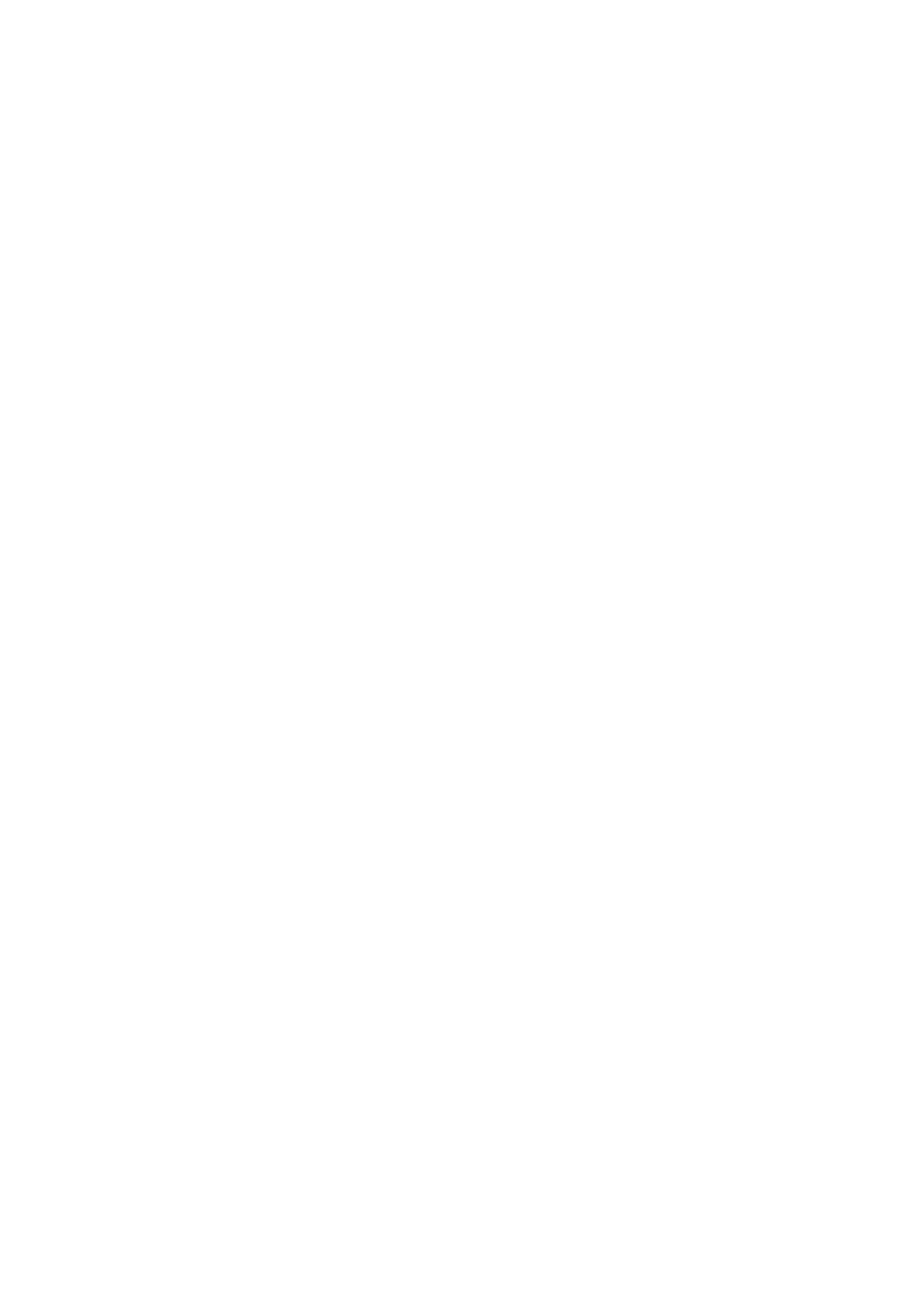
8
G e n e r a l i n f o r m a t i o n
Contacts
Q: How do I add a new contact?
A: Select Menu > Contacts > Names > Options > Add new contact.
Q: How do I add additional information to a contact?
A: Search for the contact to which you want to add a detail, and select Details >
Options > Add detail. Select from the available options.
Menus
Q: How can I change the look of the menus?
A: To change the menu view, select Menu > Options > Main menu view > List,
Grid, Grid with labels, or Tab.
Q: How do I personalise my menu?
A: To rearrange the menu, select Menu > Options > Organise. Scroll to the menu
you want to move, and select Move. Scroll to where you want to move the menu,
and select OK. To save the change, select Done > Yes.
Messaging
Q: Why can’t I send a multimedia message (MMS)?
A: To check availability and to subscribe to the multimedia messaging service
(MMS, network service), contact your service provider.
Q: How do I set up e-mail?
A: To use the e-mail function on your phone, you need a compatible e-mail
system. Check your e-mail settings with your e-mail service provider. You may
receive the e-mail configuration settings as a configuration message.
To activate the e-mail settings, select Menu > Messaging > Message settings >
E-mail messages.
PC connectivity
Q: Why do I have problems connecting the phone to my PC?
A: Ensure that Nokia PC Suite is installed and running on your PC. See the user
guide for Nokia PC Suite. For further information on how to use Nokia PC Suite,
see the help function in Nokia PC Suite or visit the support pages at
www.nokia.com.
Shortcuts
Q: Are there any shortcuts that I can use?
A: There are several shortcuts on your phone:
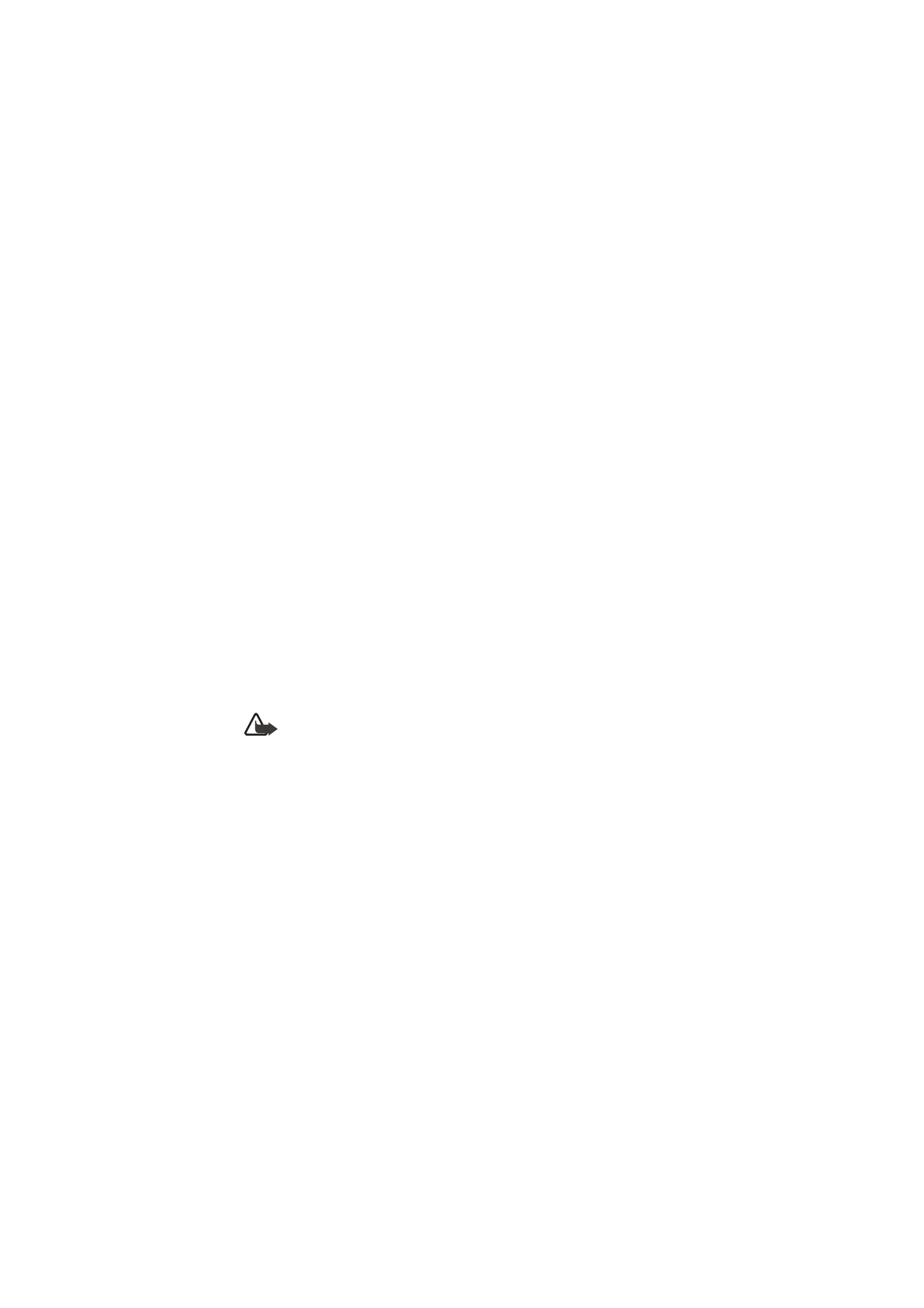
9
G e n e r a l i n f o r m a t i o n
• To access the list of dialed numbers, press the call key once. Scroll to the
number or name that you want; to call the number, press the call key.
• To open the web browser, press and hold 0.
• To call your voice mailbox, press and hold 1.
• Use the scroll key as a shortcut. See “My shortcuts,” p. 30.
• To change from any profile to the silent profile and back to the general profile,
press and hold #.